HIDE FILL Feature in Prolase 10
When a marking file is created in Prolase, outlined objects such as text or graphics must have...
By: Jim Earman on 5/14/24 1:00 PM

It seems as though most graphic artists these days are using Adobe Illustrator as their graphics program of choice. Illustrator is an extremely powerful vector graphics program but it is very common to create ai files that are not just a simple list of single line, connected vector elements.
I personally like the either HPGL plt or DXF files which are nothing more than a bunch of move, draw, pen up and pen down vector commands. As long as the end segments of a vector file are connected, both Prolase and Leopardmark understand and handle them properly.
DXF files are pretty common but many graphic artists today don’t even know what plt files are and don’t have the tools to create or edit them. Everyone seems to have some familiarity with Illustrator but are at a loss when their ai files are not imported properly into the laser marking software or won't accept fill commands to burn out a solid image in a file that is just an outline of the graphic image.
We run across this frequently at Jimani and we’ve come up with a simple step by step procedure that will put most, if not all, ai files into a format that can be properly used and filled in either Prolase or Leopardmark.
Please take a look at the following instructions and give your problematic files a try. I would appreciate any feedback about this procedure. We’ve been using it for years and it has been a problem solver. I am not the originator of this procedure and I’d like to express thanks to Jerry Ju Kim and Maria Adon for their perseverance and expertise in creating this procedure.
Please note that this is a procedure to be followed inside of Illustrator.
1. Select logo
Got to → Object > Flatten Transparency
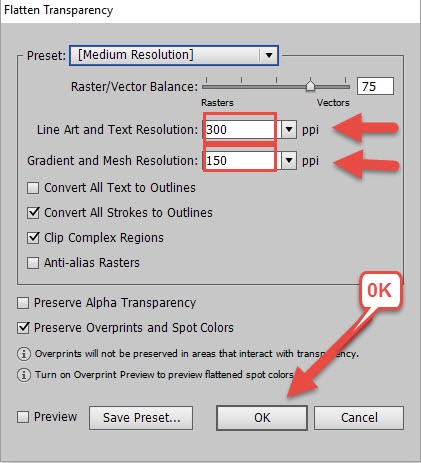
(Ok)
2. Window > Pathfinder > Divide
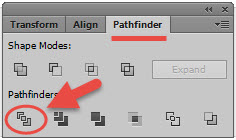
3. Object > Ungroup
4. Object > Path > Clean Up
5. Use Magic Wand Tool ![]()
(click) Any black object on the logo
Go to – Object > Lock > Selection
6. Select all parts of the logo and delete extra lines or extra objects
7. Go to → Object > Unlock all
8. Select all Logo
9. Window > Pathfinder Add to Shape Area
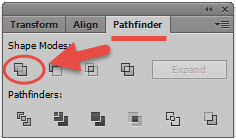
10. Go to Object > Expand
Save as AI legacy version 8
Please contact us if we can help with your laser software.
When a marking file is created in Prolase, outlined objects such as text or graphics must have...
Generally speaking, there are two flavors of laser marking systems: Steered Beam and Flying...
American Laserware has released the latest version of Prolase 7. In addition to fixing a few bugs...